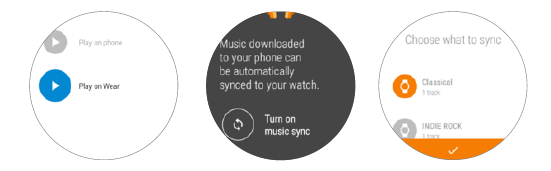Playing music
When your watch is paired with your phone over Bluetooth, you can use your watch to control music playback on your phone. For example, you can skip songs and adjust the volume.
Connect your watch to a Bluetooth headset so that you can play music without the need to carry your phone with you, for example, when walking, running, or exercising.
Perform the following operations to synchronize your music to your watch and play it on a Bluetooth headset:
- Download and install the Google Play Music app on your Android phone or tablet.
- Purchase music in Google PlayTM, and wait for the music to be downloaded to your phone.
- Synchronize the music to your watch as follows:
Method 1: Touch Play Music App on your watch, select Download to Android Wear, and touch Manage Wear downloads to synchronize the music.
Method 2: Touch Play Music app, and follow the steps shown in the screenshots to synchronize the music.
After synchronization, "Offline music is ready" will display.
- Touch Play Music app on your watch and select Play on Wear to start playback.
Finding your phone
Your watch can help you find your phone easily.
When your watch is paired with your phone over Bluetooth, press the power button when home screen is displayed, and touch ![]() Find my phone. Your phone will ring and you can quickly find your phone.
Find my phone. Your phone will ring and you can quickly find your phone.
Reminders
Reminders help you directly and conveniently set a reminder on your watch.
Press the power button when the home screen is displayed, choose Reminders, and touch ![]() to set a reminder. Your watch vibrates and displays a notification card at the specified time.
to set a reminder. Your watch vibrates and displays a notification card at the specified time.
App management
Downloading apps
Your watch supports a range of popular apps such as Facebook, Twitter, and WeChat. You can select Get APPS in the Android Wear app to access Google PlayTM and download your favorite apps.
Installing apps
Select Get APPS in the Android Wear app to access Google PlayTM and download your favorite apps. If the app is compatible with the Android Wear app, the app icon will appear in the app list.
Uninstalling apps
- You can uninstall or disable third-party apps on your watch by performing the following operations:
Press the power button, choose Settings > Apps, touch the third-party app you want to uninstall or disable, and touch Disable or Force stop.
You can also uninstall apps on your phone. The apps will be removed from your watch simultaneously.