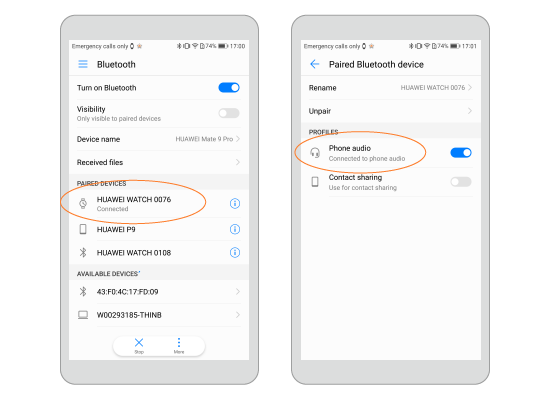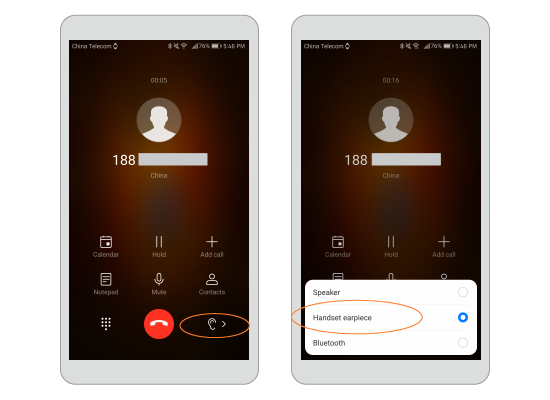Enabling the Bluetooth calling
SIM edition and eSIM edition watches have an independent mobile network connection
- When your watch is paired with your phone, and you have enabled the Bluetooth call function, you can choose to make phone calls with your watch's SIM card or your phone's SIM card.
- If your watch is unpaired with your phone, you can still use your watch's SIM card to make and receive phone calls.
You can make calls with your watch only when it has Bluetooth calling enabled and is paired with your phone connected to a cellular network.
Enabling the Bluetooth calling function
The Bluetooth call function is disabled by default. To enable it:
Method 1: If it is the first time you use the Bluetooth calling, touch Phone on your watch. The message "Turn on Bluetooth audio to make and receive calls on your watch?" will display, touch the confirm button, and start using the Bluetooth calling function.
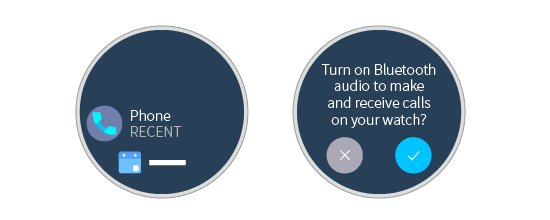 Method 2: Choose Settings > Connectivity > Bluetooth, and set Play phone audio on watch to ON.
Method 2: Choose Settings > Connectivity > Bluetooth, and set Play phone audio on watch to ON.
Pairing your watch with your phone for Bluetooth audio
Make sure your watch is paired with your phone for Bluetooth audio.
Go to Settings > Bluetooth, touch the your watch name, and ensure that Phone audio is enabled.
- You cannot make phone calls with your watch if your watch is paired with an iOS device.
- If you cannot make phone calls with your watch, for example, if "Bluetooth phone audio is unavailable" is displayed, check whether the Bluetooth call function and phone audio are enabled. If both functions are enabled, disable Phone audio and enable it again. Wait for about 1 minute, and you should be able to make phone calls with your watch. If the failure persists, restart your watch and try again.
- For an Android phone, other Bluetooth devices cannot automatically connect the Bluetooth call function. Make sure your phone is paired with any other Bluetooth device you need before you enable Bluetooth calling.
Contacts
Synchronizing contacts
If your watch is synchronized to a Google account:
- The contacts in the Google account will automatically synchronize to your watch.
- The frequent and favorites contacts on your phone will also synchronize to your watch.
If your watch does not have synchronized to a Google account:
The frequent contacts and favorites contacts on your phone will be synchronized to your watch.
Viewing your contacts
You can view your contacts by one of the following two methods.
If you do not have contacts on your watch, trust the Android Wear app, and enable the permissions for the Android Wear app in the permission settings. Restart the Android Wear app, and wait for a moment. Your contacts will automatically be synchronized to your watch.
Method 2: Open Phone and access the Contacts screen. You can view your favorite contacts and synchronized contacts there.
Making, receiving, and rejecting phone calls
Making phone calls
Enable Bluetooth calling function, and you can make phone calls by using the one of the following two methods.
Method 1: Open Phone. The contacts screen is displayed. Swipe left to view the call history and dialer screens. You can use either of these screens to make calls as needed.
Method 2: Press the power button, and the frequent and favorite contacts (varies by phone model) will be displayed in Contacts. You can also make phone calls.
Switching between phone calls
- If you make or answer phone calls with your watch, the calls are done on your watch by default.
- If you make or receive phone calls with your phone, the calls are done on your phone by default.
To switch between your watch and your phone during phone calls, perform the following operations:
On the call screen of your phone, touch Bluetooth to use your watch for the call, or choose Speaker or Headset earpiece to use your phone for the call.