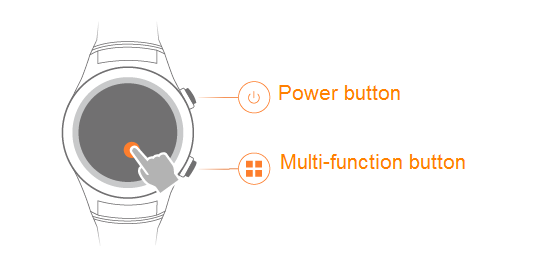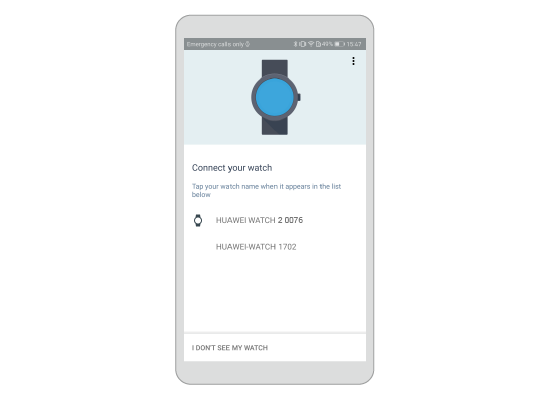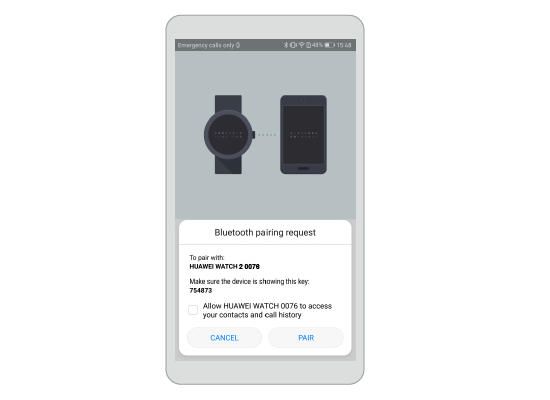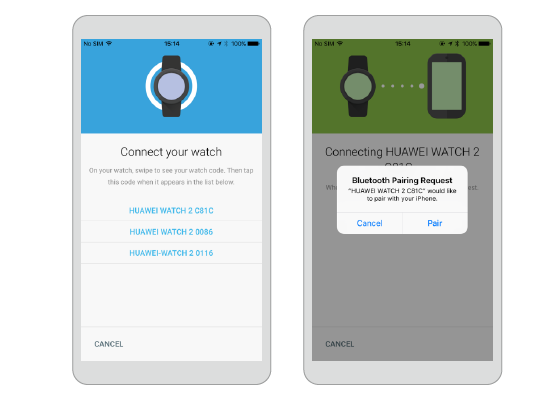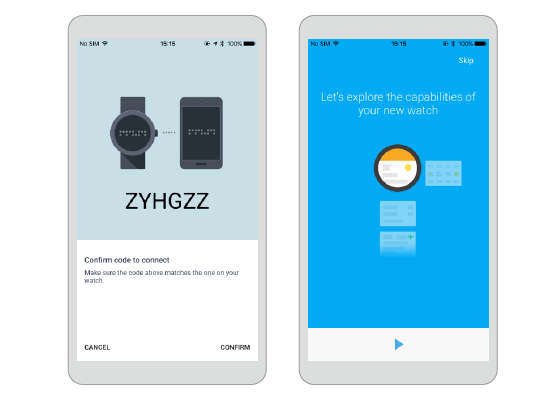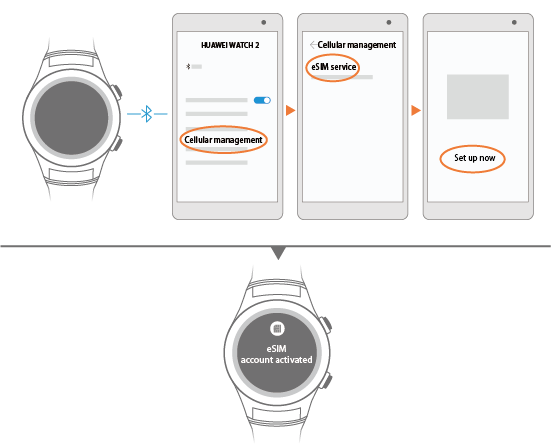What you can do with the HUAWEI WATCH 2
Thanks for using the HUAWEI WATCH 2 (referred to as watch). Using your watch with your phone, you can make phone calls and quick payments, set a workout plan, receive notifications, enjoy an intelligent voice assistant, and install various apps with your watch. Just wear it and pair it.
The independent SIM card feature helps you make and receive phone calls even when you do not have your phone by your side.
Make quick payments with your watch by linking your bank card and attaching your watch to the payment devices, making purchasing easy and convenient.
Allows you to make exercise plans and provides scientific suggestions to you to improve your exercise routine.
Raise your wrist to view incoming calls and messages, includingSMS and emails.
Charging your watch
Charging
Your watch comes with a magnetic charging cradle and a USB cable, which can be used with a standard charger (5 V/1 A) to charge your watch.
- Connect the charging cradle to the charger using the USB cable. Place your watch onto the charging cradle. Align and attach the charging port to the magnets of the charging cradle. You should see the battery level on the watch face.
- When your watch is fully charged, 100% will be displayed on the watch screen. Remove your watch from the charging cradle.
Viewing the battery level
Use one of the following four methods to view the battery level:
Method 1: When your watch is charging, the battery level will be displayed on the charging screen. Press the power button to exit the charging screen.
Method 2: Swipe from the top. You can view the battery level in the drop-down menu.
Method 3: View the battery percentage from Settings > System > About > Battery.
Method 4: Touch ![]() to access the settings screen in the Android Wear app, and touch DEVICE SETTINGS > Watch battery to view the battery level and a detailed battery usage report.
to access the settings screen in the Android Wear app, and touch DEVICE SETTINGS > Watch battery to view the battery level and a detailed battery usage report.
Power-on and off
Power on: Press and hold the power button until HUAWEI is displayed on the watch face.
Power off: Press the power button ,and choose Settings > System > Power offto power off your watch.
Pairing your watch with an Android phone
Download and install the Android Wear app from Google PlayTM, and pair your watch with your phone through this app.
Pairing your watch with your phone
- On your phone, enable Bluetooth and open the Android Wear app. The available Bluetooth devices will be displayed on your phone.
- Make sure pairing code displayed on your phone is the same as the one shown on your watch, and then touch PAIR.
"Checking for updates..." will be displayed on both your phone and your watch once the pairing succeeds. The checking may take some time.
- Touch ADD ACCOUNTS to add a Google account, and follow the onscreen instructions.
- After your watch is paired with your phone, Connected will be displayed on the upper left corner of the Android Wear app home screen.
When the watch face is displayed, pairing and synchronization between your watch and your phone are finished. You can then follow the onscreen instructions to learn commonly used gestures and basic operations tips.
- If the pairing failure persists, check whether multiple Bluetooth devices have been paired with your phone. Unpair one of them and try again, or disable and re-enable Bluetooth on your phone.
- If you want to pair your phone with another watch, touch the watch name displayed on the upper left corner of the Android Wear app, and choose Add a new watch.
Pairing your watch with an iOS phone
Download and install the Android Wear app from the App Store, and pair your watch with your phone through this app.
Pairing your watch with your phone
- On your phone, enable Bluetooth. Open the Android Wear app and follow the onscreen instructions.The available Bluetooth devices will be displayed on your phone.
- Make sure the pairing code displayed on your phone is the same as the one shown on your watch, and then touch CONFIRM.
"Checking for updates..." will be displayed on your watch once the pairing succeeds. The checking may take some time.
- Touch ADD ACCOUNTS to add a Google account, and follow the onscreen instructions.
- After your watch is paired with your phone, Connected will be displayed on the upper left corner of the Android Wear app home screen.
When the watch face is displayed, pairing and synchronization between your watch and your phone are finished. You can then follow the onscreen instructions to learn commonly used gestures and basic operations tips.
- You iPhone can only pair with one watch at a time.
- Your watch may carry out updates automatically and restart once it is successfully paired with your phone.
- If the pairing failure persists, check whether multiple Bluetooth devices have been paired with your phone. Unpair one of them and try again, or disable and re-enable Bluetooth on your phone.
Relevant apps
Android users can download the Huawei Wear and Huawei Health apps in Google PlayTM to make better use of the watch.
Installing a nano SIM card
- Rotate the mounting ears and remove the strap.
- Use your fingernails or a flat tool, such as a plastic card, to pop open the nano-SIM card tray.
- Place a nano-SIM card into the card tray in the proper direction.
- Insert the tray back in the same orientation that you removed it, and slide the strap back in.
- Insert the card tray completely and keep the rubber ring dry and clean.
- Your watch supports standard nano-SIM cards only. Please contact your carrier for a standard nano-SIM card.
- Use a standard nano-SIM card to prevent the card tray of your watch being damaged.
- Insert the nano-SIM card in the correct direction and keep the card tray level.
Activating your eSIM
If your watch is an eSIM edition, activate the eSIM as follows:
- Use the Android Wear app to connect your phone to your watch.
- On the Huawei Wear home screen, choose Cellular management > eSIM service> SET UP NOW.
- Use your phone to scan the QR code provided by your carrier as instructed. Enter the security code sent by your carrier if necessary.
- The eSIM account is automatically activated upon the first time you download and configure the eSIM service.
To add an eSIM account, follow the onscreen instructions on your watch.